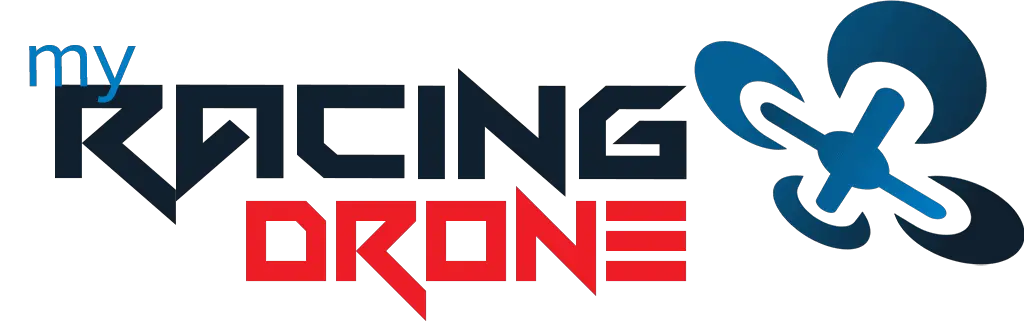Manufacturers usually pre-focus the lenses before selling you their cameras. It can stay that way for years if the camera is well-taken care of. But, a crash or a hard bump can make it out of focus. In this article, I will teach you how to refocus FPV camera lens.
When should I Refocus My FPV Camera Lens
There are 2 signs that you might encounter: blurry video output, and loses or changes of focus. That indicates that you need to refocus your camera lens.

How to Refocus FPV Camera Lens
Refocusing your FPV lenses might seem like a job for your drone repairman, but you can save the time and money to do it yourself. Follow these steps to focus your FPV camera lens easily:
Prepare your tools for refocusing
You basically need 2 things Like we said, it’s totally doable to refocus your own lenses at home without needing to go to a service center. Here’s what you need to prepare:
- Printed image of Siemens star. A Siemens star is an image that will help you refocus your lenses effectively. It’s a circular pattern with alternating dark and light radiating spokes that meet into a single, fine point. The accuracy depends on your Siemens star. For best results, print it using the highest print settings available. If you don’t have a printer at hand, you can just use your monitor screen. However, the color contrast and your screen’s resolution might slightly affect your refocusing accuracy.
- Needle nose pliers or tweezers and/or grippy cloth. Some cameras have tight lockrings on the lenses. Moreover, due to the compact design, the space can be too small for your fingers to work on. So, you need some tools to help you loosen it.
Connect the camera to a screen
To check the focus of your camera lens, you need to connect your camera to a screen. There are 2 ways of doing it, either via your FPV goggle/screen or a TV.
Using an FPV goggle to check the focus is convenient in the sense that you don’t need any extra setting. However, it can be quite troublesome as you might need to wear and take off your goggle a few times while adjusting the focus. If you do have an FPV screen, use it instead of a goggle.
You need to power on your drone in order to power on your camera. So, the first thing that you need to do is to remove the props from your drone. You don’t want to hurt yourself in case you or someone accidentally pushes the throttle stick of your remote controller.
Alternatively, you can use your TV. But you will need a compatible RCA video/power cable for your camera. Remove your camera from your drone and connect it to a power bank and TV using the RCA video/power cable. That should power on your camera and the video feed will be on your TV.
Loosen the camera lockring
Now that you got your camera online, it’s time to focus the camera lens.
Grip the lens with your fingers or a gripping cloth and loosen it by turning it anticlockwise. That should loosen both the lens and the lockring next to it. It might take a bit of force to do this; however, just be careful that you don’t damage the lens itself.
If that doesn’t work, loosen the lockring itself instead. Use a plier/tweezer/gripping cloth to facilitate your work if required.
The lockring should be loosened to the extent where you can comfortably adjust the lens.
Turn on the camera and your goggles/screen/TV.
You should also go ahead and turn on your camera and FPV goggle/screen/TV.
Position the camera such that it is around 10 ft away from the Siemens star. If you don’t have a Siemens star, you can use your printed photo, or any other objects such as a chair or a tree. The outcome might not be as good compared to Siemens star though.
If you are working with your camera on the drone, remember to remove the props before turning on your drone!
Adjust your video transmitter to the lowest power setting. You don’t need to turn the video transmitter up high because you don’t have to actually fly the drone. By turning it to the lowest setting, you can prevent any excess heat buildup that might make handling your drone uncomfortable.

Adjust the focus
If you’re using an FPV goggle, here’s the tricky part: while wearing the goggles, locate the lenses of your drone by touch and adjust it. That is why I prefer to use an FPV screen or a TV, so that I can see where I am touching.
It’s really important that you only touch the edges of your camera lens and not the middle part of it. If you accidentally touch it and leave a fingerprint, it will ruin the focus completely.
But if you did, just take a clean microfiber cloth and carefully wipe it off without putting too much pressure. Don’t leave any streaks or stray fibers on the lens.
While you turn the camera lens, focus your eyes towards the middle point of the Siemens star displayed on the video feed. The blurry section in the middle of the star will get bigger or smaller depending on your adjustment.
The main goal here is to reduce that blurry spot as small as possible. Use the center point of the Siemens star as your guide. If the blurred spot is only located at the point where all the spokes meet and is almost unnoticeable, then that’s the sign that you’ve refocused your lenses successfully.
Carefully retighten the lockring.
Once you’ve successfully found the right focus for your camera, carefully reposition your drone without knocking or moving the lens so you can remove your goggles.
Then, undo the lens by adding 1/8th to a quarter of a turn. That way, you’ll have a bit of an allowance that will allow you to retighten the lockring as much as possible.
If you are using an FPV screen or TV, you can look at the video feed while tightening the lockring to ensure the focus stays.
Double check the camera lens.
Once you have tightened the lockring back, look at the image again. Check if the focus is still on the point and the image displayed is crisp.
If the image is blurry, repeat the previous steps to refocus the lens.
After you get the required focus, reattach the props/camera to your drone and do a little test flight. This is to ascertain if the lens has been secured tight enough and the camera doesn’t lose focus due to vibration during the flight.
Do check out my guide on drone maintenance to keep your drone at tip-top conditions.